Project: Pharmacy Management System In PHP with source code
Please scroll down and click on the download button to download Pharmacy management system project for free
The Pharmacy management system is developed using PHP, JavaScript, Bootstrap, and CSS. It’s easy to operate and understand by users. The design is pretty simple and the user won’t find it difficult to understand, use and navigate. Talking about the project, it contains admin and staff side. All the management are done from the admin side like adding other staffs, removing them.
About The System
Pharmacy management System consists of PHP, JavaScript, Bootstrap, and CSS. Talking about the project, it contains an admin side and other staffs section. All the management are done from the admin side like adding staffs to deleting their records. This project has only a single agenda, that is, to allow the shop owner to maintain his business efficiently. Here you have to sign up in order to perform the CRUD operations. When you sign up then you can view the admin dashboard. From there you can manage your all the necessary activities.
Admin:
1.See Dashboard
2.See all Manager, Add Manager, Edit Manager, Delete Manager
3.See all Pharmacist, Add Pharmacist, Edit Pharmacist, Delete Pharmacist
4.See all Salesman, Add Salesman, Edit Salesman, Delete Salesman
5.Modify Profile
6.Change Password
Login Details
Login as Admin:
Email: admin@admin.com
Password : admin1
Role: Admin
How To Run Project?
To run this project, you must have installed a virtual server i.e XAMPP on your PC (for Windows). This Pharmacy Management System in PHP with source code is free to download, Use for educational purposes only!
After Starting Apache and MySQL in XAMPP, follow the following steps
1st Step: Extract file
2nd Step: Copy the main project folder
3rd Step: Paste in xampp/htdocs/
Now Connecting Database
4th Step: Open a browser and go to URL “http://localhost/phpmyadmin/”
5th Step: Then, click on databases tab
6th Step: Create database naming “pms” and then click on import tab
7th Step: Click on browse file and select “pms.sql” file which is inside “database” folder
8th Step: Click on go.
After Creating Database,
9th Step: Open a browser and go to URL “http://localhost/pharmacy_Management_System/

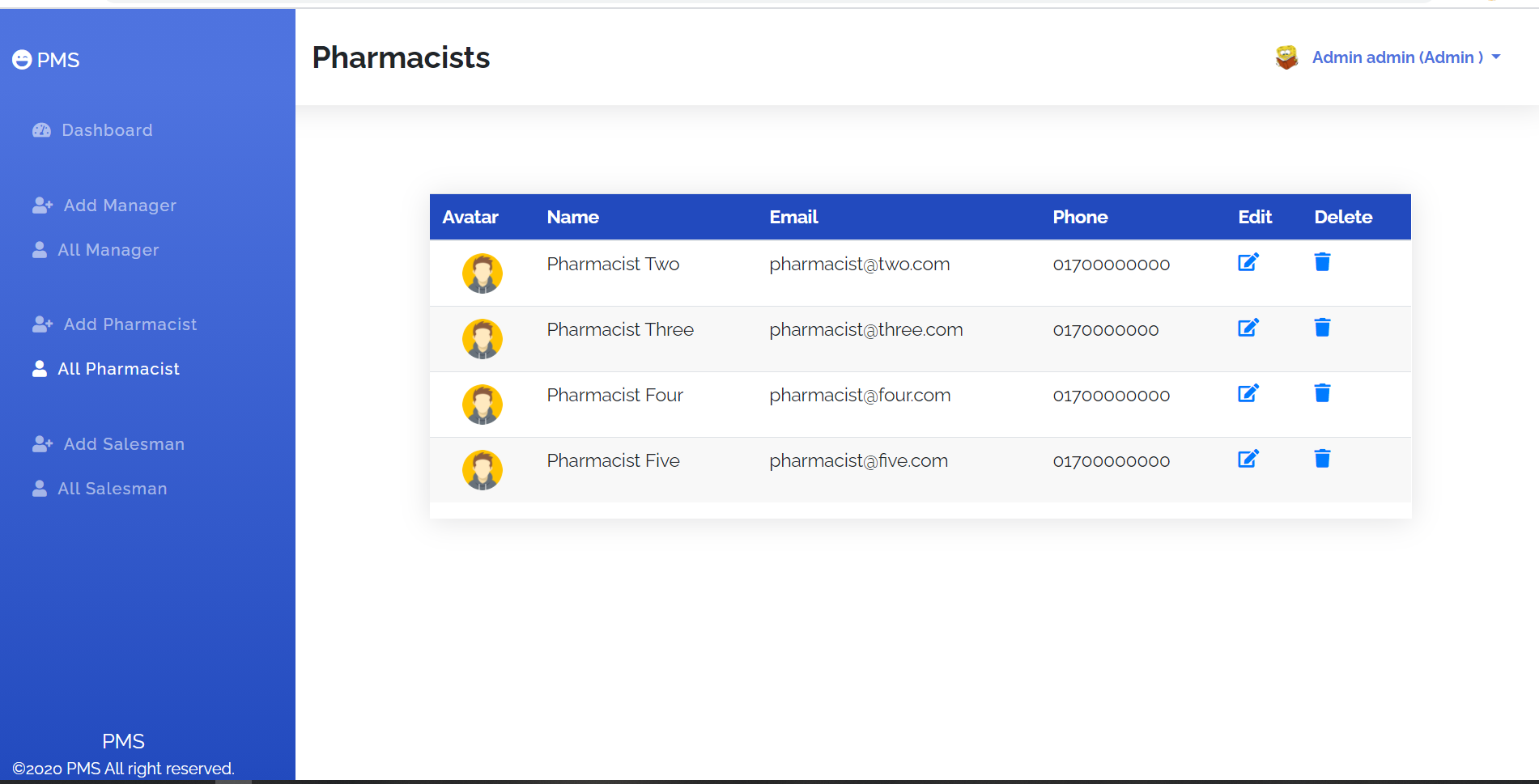

0 Comments